
Support for our products is very important to us. Check out all the ways you can be supported with our products:
For general Customer questions:
You will receive 24 months of free support (via email) with the purchase of our products.
Support for ButterflyNetRender:
(This support includes any minor updates to the product.)
To purchase additional support contracts – please contact
List of common questions for our products
Messiah Studio needs to be installed Locally on each RenderNode machine. Please make sure you install Messiah Studio in the same directory on each machine.
This is a issue with BNR reading the Lightwave settings in a lws scene file (where a animation plugin is missing a tag). You will need to update to a newer version of BNR to resolve this.
If the frame is getting created -but BNR doesn’t find it. I usually is because the output format is not getting matched correctly with the different lightwave formats.
NewTek has made many changes of the output format over the years – Suggest using these types that have not changed:
“Name_00001
“Name_00001.xxx
“Name_000001
“Name_000001.xxx
————– History of changes to the ‘Output Format’ —————-
NewTek changed the numbering order of the output format for LW9.3.1.
They added new formats and changed the number order that makes it
incompatible with previous LW versions and it may cause image output
problems when people try to render scenes between this version and older
ones. This affects the “OutputFilenameFormat” setting stored in the LW
scene.
Here is a list of the affected output formats:
< LW9.3 LW9.3.1
“Name_001” 4 8
“Name_001.xxx” 5 9
“Name_0001” 6 10
“Name_0001.xxx” 7 11
Then in LW10 they changed it to (they switch 4,5,6,7 with 8,9,10,11)
———————————————————————
0 = “Name001
1 = “Name001.xxx
2 = “Name0001
3 = “Name0001.xxx
4 = “Name00001
5 = “Name00001.xxx
6 = “Name000001
7 = “Name000001.xxx
8 = “Name_001
9 = “Name_001.xxx”
10 = “Name_0001”
11 = “Name_0001.xxx”
12 = “Name_00001”
13 = “Name_00001.xxx”
14 = “Name_000001”
15 = “Name_000001.xxx”
Then LW 11 they changed it again: (they switched 8,9,10,11 with 4,5,6,7)
———————————————————————
0 = “Name001
1 = “Name001.xxx
2 = “Name0001
3 = “Name0001.xxx
4 = “Name_001
5 = “Name_001.xxx
6 = “Name_0001
7 = “Name_0001.xxx
8 = “Name00001
9 = “Name00001.xxx
10 = “Name000001
11 = “Name000001.xxx
12 = “Name_00001
13 = “Name_00001.xxx
14 = “Name_000001
15 = “Name_000001.xxx
**** So you best options to use – to skip most of these issues is to try using these instead:
——————————————————————————————–
12 = “Name_00001
13 = “Name_00001.xxx
14 = “Name_000001
15 = “Name_000001.xxx
Windows 2003 with SP1 added a change to the Socket message size – Please install the HotFix 898060 to resolve this issue.
Open the Controller Options->Configure->Priority
Please select FIFO check box. If you not satisfied with result behavior,
Please set the number or rendernodes you would like for each priority level (‘Low,Normal,and High Max RenderNodes’)
On Windows 7 it seems a message box might get hidden by the main window:
You may need to ‘alt-tab’ to see if a message window is hidden behind the main window
(As this might make the program look like its frozen, but in fact its just waiting for a click on a message window)
In the Options->Configure->Priority
Confirm the Priority for each level are set to the correct number of rendernodes.
The default is 15 rendernodes.
Windows 2008 Server supports a new sharing file system called SMB2. Which may cause problems when connecting to XP or older OS machines. To solve this issue – you will need to disable the SMB2 support on all clients and servers (Vista, Windows 7, and Windows 2008)
http://www.petri.co.il/how-to-disable-smb-2-on-windows-vista-or-server-2008.htm
You can use the support forums for questions and email us directly at no charge*
*(email support is no charge for the first 12 months after your purchase, which includes 12 months of minor software updates).
Please try this settings in your firewall:
5950-6100 – BNR Client connect sockets
6516-6546 – Remote Sockets for viewers
7880-7900 – BNR Client command sockets
Find the BNR Membersite under the ‘MORE’ top menu on the main website. – Click the Find BNR username.
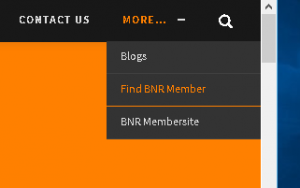
Enter the email address your product is registered to:
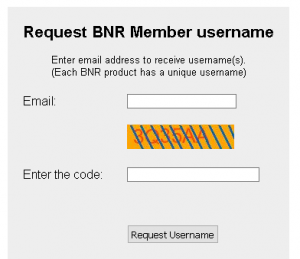
A email will be sent with the users matching your email address. (Each BNR Product has a different username to keep track of the products)
Find the BNR Membersite under the ‘MORE’ top menu on the main website. Then follow the link.
At this screen:
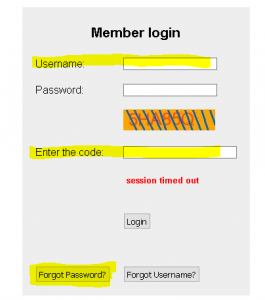
Enter your ‘Username’ and ‘Code’ and press the ‘Forgot Password’ button. The site will email you a new password that you will need to click the ‘Activate’ link in the email.
Find the BNR Membersite under the ‘MORE’ top menu on the main website.
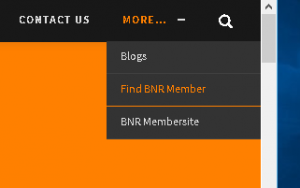
There are 2 factors that control the Priority
1. Priority Level = Low, Normal, High, Take Over
2. Priority Order = 1-32757
A Scene with ‘Level: High’ will run before a Scene with ‘Level: Normal’
A Scene with ‘Level: Normal’ will run before a Scene with ‘Level: Low’
A Scene with ‘Level: Take Over’ is a special level -that can be used to Take over all the rendernodes – for emergency jobs.
Now inside each ‘Priority Level’ the scenes will run in the ‘Priority Order’ So: A Scene with ‘Level: Normal’ and ‘Order: 1’ will run before ‘Level: Normal’ and ‘Order: 2’
The FIFO setting in Options->Configure Priority is used to set the increase the Priority Order each time you add a scene to the queue. (FIFO – First in First out)
Please see Tree View below for a visual map of how this works:

On windows BNR stores the configuration settings in cfg files located here:
Win2000/XP machine:
C:\Documents and Settings\All Users\Application Data\ButterflyNetRender\
Vista/Windows 7,8,10:
C:\ProgramData\ButterflyNetRender\
When you enable the Logging. The LWSN (LightWave renderer) output is captured to a file.
Please check the ‘load…’ and ‘render…’ logs to check for any Lightwave rendering issues.
Make sure you place the license key for Kray in the Configure folder on the network where BNR has installed the LightWave plugins.
Check the Log Tab to find text log files:
launch*.txt = command to start rendering
load*.txt = log of loading the scene
render*.txt = log of rendering the scene
Check each log file for any error messages to figure out what might be wrong.
It might be a missing plugin or object file.
Make sure you are only using 1 thread during rendering.
In the BNR Config Lightwave settings (Configure Platforms->LightWave tab) set the Render Threads to 1.
You need to set the output format to fit your frame range – use name0001.xxx
I’m using the LWSN -2 option to give BNR more control over the render nodes. And this also gives me the ability to not have to reload the Scenes each time it renders a frame(s).
However if you want to use the LWSN -3 (Batch mode) option – this is also available.
No, BNR will set this up for you with the Automatic setup feature. All you have to do is install BNR on the same machine that you have Lightwave installed on and you must have a shared network directory that all your machines can access, BNR will do the rest!.
You will need to make sure the LightWave cfg files are created by Launching Lightwave Layout and ‘Clear’ and ‘Rescan’ the plugins, then exiting Layout.
ButterflyNetRender requires the Maya scene to be saved with a Frame Ext of ‘Name.####.ext’
No, Currently BNR can read the Render Globals from the Maya .ma file – but not the .mb file – you will have to set the render settings after you load a .mb file.
You can setup Modo with the BNR Setup Wizard – this will copy all the files required for network rendering.
Yes it could, but, you could configure the rendernodes to use all CPU’s or a single CPU/Core in a multiprocessor system.
So you are not locked into using a rendernode per CPU/Core – you can configure them depending on the type or render system you will be using.
The Controller and Client communicate via TCP/IP.
ButterflyNetRender 4.x:
Socket Ports 5600-5699, 6600-6625, 7600-7615.
ButterflyNetRender 5.x, 6.x, 7.x :
5950-6100 – BNR Client connect sockets
6516-6546 – Remote Sockets for viewers
7880-7900 – BNR Client command sockets
Make sure your firewall (if enabled) has these ports open so the applications can talk with each other.
In the BNR Controller – Select the Options->Controller Information.
Error MSVCR100.DLL Solution
For Windows 32 : Be sure that you have installed the Visual C++ 2010 SP1 Redistributable Package x86
: VC10 SP1 vcredist_x86.exe >>http://www.microsoft.com/download/en/details.aspx?id=8328
For Windows 64 : Be sure that you have installed the Visual C++ 2010 SP1 Redistributable Package x64
: VC10 SP1 vcredist_x64.exe >>http://www.microsoft.com/download/en/details.aspx?id=13523
Error 14001: This application has failed to start because the application configuration is incorrect. Reinstalling the application may fix this problem.
(Error Number: 14001)
Make sure you install the updated Visual studio vcdist kit that comes with Lightwave – it should be in the same folder that Lightwave was installed in.
Here is the link to help understand how to setup After Effects CS6 for network rendering
http://help.adobe.com/en_US/aftereffects/cs/using/WS3878526689cb91655866c1103a4f2dff7-79a3a.html#WS3878526689cb91655866c1103a4f2dff7-79a2
Yes, Just install the client after you install the controller and configure it with this machines IP address.
Please confirm you are not running a Firewall on the Controller machine or Client machines.
ButterflyNetRender 4.x:
Socket Ports 5600-5699, 6600-6625, 7600-7615.
ButterflyNetRender 5.x, 6.x, 7.x :
5950-6100 – BNR Client connect sockets
6516-6546 – Remote Sockets for viewers
7880-7900 – BNR Client command sockets
If you want to run a Firewall on these machines – Please open these ports for Local TCPIP traffic